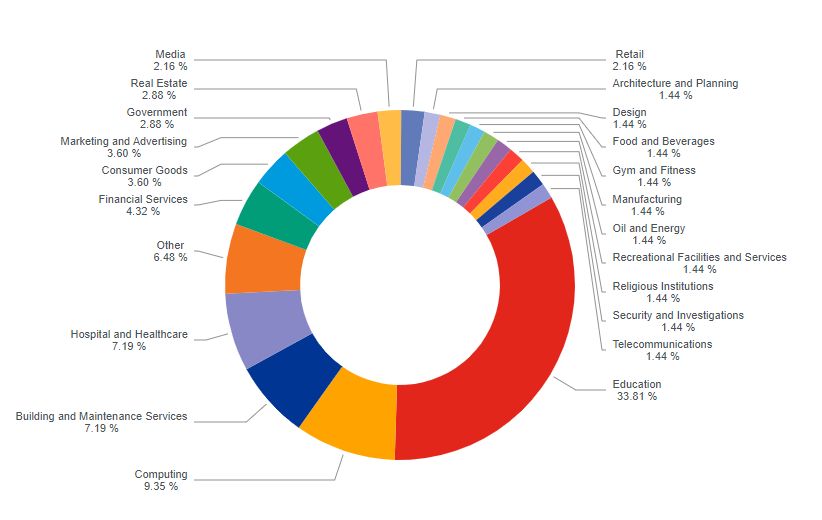How to Transition to Google Analytics 4
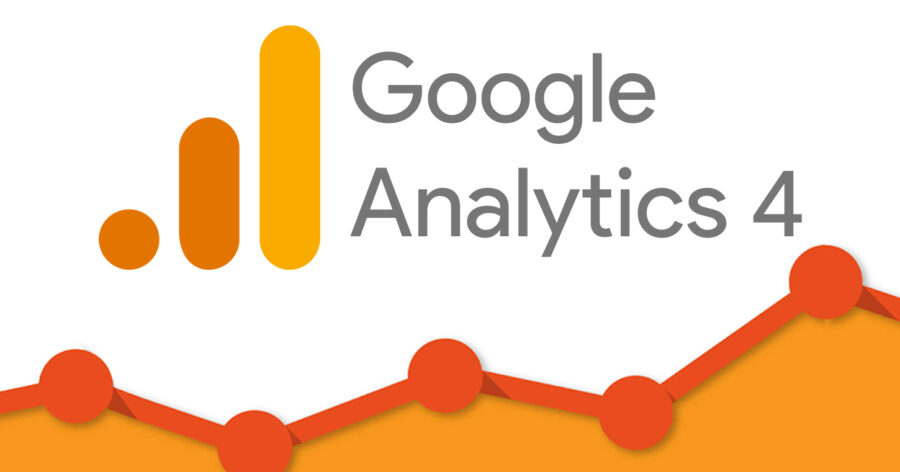
Check out these 6 steps on how to transition from Google Universal Analytics to Google Analytics 4.
Step 1: Create a Google Analytics 4 Property
The first step is to create a Google Analytics 4 property. To do this, log in to your Google Analytics account and click on the “Admin” tab. From there, click on the “Create Property” button and select “Google Analytics 4” from the dropdown menu.
Step 2: Set Up Data Streams
Once you’ve created a Google Analytics 4 property, the next step is to set up data streams. A data stream is a source of data that feeds into Google Analytics 4. To set up a data stream, select your Google Analytics 4 property and click on “Data Streams” under the “Streams” tab. From there, click on the “Add Stream” button and follow the instructions to set up your data stream.
Step 3: Update Your Tracking Code
If you’re already using Google Analytics, you’ll need to update your tracking code to the new Google Analytics 4 tracking code. To do this, go to the “Admin” tab, select your property, and click on “Tracking Info” under the “Property” column. From there, click on “Tracking Code” and follow the instructions to update your tracking code.
Step 4: Set Up Custom Dimensions and Metrics
Google Analytics 4 allows you to create custom dimensions and metrics to track specific data points that are important to your business. To set up custom dimensions and metrics, go to the “Admin” tab and click on “Custom Definitions” under the “Property” column. From there, you can create custom dimensions and metrics that are relevant to your business.
Step 5: Set Up Conversion Tracking
Conversion tracking is important for tracking the success of your website or app. To set up conversion tracking in Google Analytics 4, select your property and click on “Conversions” under the “Streams” tab. From there, click on the “Create Conversion Event” button and follow the instructions to set up your conversion tracking.
Step 6: Test Your Setup
Once you’ve set up your Google Analytics 4 property, data streams, tracking code, custom dimensions and metrics, and conversion tracking, it’s important to test your setup to make sure everything is working properly. To do this, go to the “Realtime” tab in Google Analytics and test your website or app to see if the data is being tracked correctly.
Conclusion
In conclusion, transitioning to Google Analytics 4 requires creating a new property, setting up data streams, updating your tracking code, setting up custom dimensions and metrics, setting up conversion tracking, and testing your setup. By following these steps, you can smoothly transition to the new version of Google Analytics and start tracking valuable data for your business.
To learn more about why Bay MarketForce could be the growth engine you’re looking for, please feel free to Contact Us or Book an Introduction Meeting.